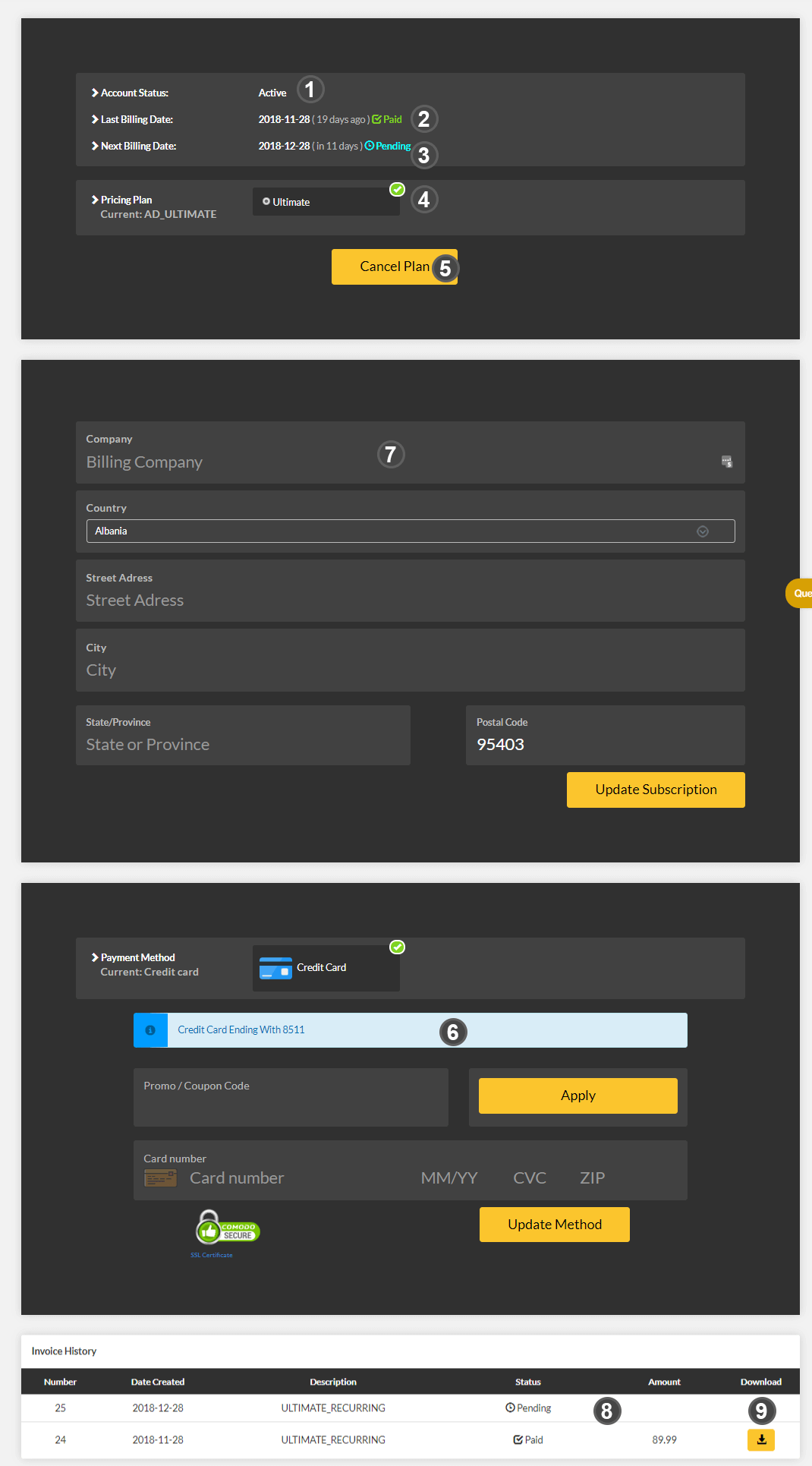How do I get to payment screen?
Please click on your user name to reveal a drop-down menu.

You will see an option called payment info in the drop-down menu. Selecting this option will open payment information page in a new tab on your browser. Alternatively you can directly go to payment page by clicking this link.
Payment Information Screen: Essential Elements
The payment information screen has quite a few important details about your billing and monthly subscription status. This information is available for you to edit at your will. Please take a look at the screenshot with appropriate labels as explained below:
- Account Status - Your current account status (whether active or cancelled)
- Last Billing Date - This shows the last bill date and the status of that payment (whether successful or not)
- Next Billing Date - Your next billing date and status (usually pending). If you have cancelled your subscription the next billing date will show Never
- Pricing Plan - This section shows your current pricing plan with a green arrow on the top right hand corner. You can select other plans in this section if you wish to upgrade/downgrade the plan
- Cancel Plan Button - This button cancels your subscription. After clicking and confirming this button, there will be no further charge attempts by our payment processing system. You will still have access to the service until the end of your billing cycle. You can reactivate your membership at any time in the future after unsubscribing.
- Payment Details - This will have your payment details such as your credit card Please note that we don't locally store any of your payment details on our server. The details are stored securely by our payment processor. Therefore, you will only be able to see only partial details about your payment credentials. In case you want to change your payment credentials, you can do so at any time.
- Billing Details - This contains your billing address and your company information which you may update at any time
- Invoice History - This shows your past invoice history
- Export Invoice Button - This button allows you to export the given invoice in pdf format.