Answers to frequently asked questions about AdPeriscope
Getting Started
We highly recommend these steps to get accustomed to our platform in the following order:
- Read our Getting Started article series to get familiar with the UI
- Next learn about the Product Features to fully understand how you can use the various options the platform provides
- Finally read our Advanced Topics & Strategies articles to become a master at finding winning campaigns to improve your ROI.
We highly recommend Google Chrome browser for AdPeriscope Adult Ads Intelligence Tool. The platform has been built and thoroughly tested on Google Chrome. We expect that other browser's based on underlying webkit framework should perform equally well (such as Safari and Opera). However, with Chrome you are more or less guaranteed a good performance and proper page rendering.
We support Chrome and other webkit based browsers (such as Safari, Opera etc.) currently. That does not mean that the site will not load on other browsers. However, there may be occasional hiccups and rendering issues on other non-webkit based browsers such as Mozilla (aka Firefox) and Internet Explorer. Please bring those to our attention and we will fix them asap. We do highly recommend using Google Chrome, if possible.
Listing page is not displaying correctly. Listing page is not refreshing results. How do I fix this?
If you see any of the following symptoms on your listing page:
- listing page is stuck
- page refresh is not working
- your previous filters or search terms are not clearing even after pressing "Reset All" button
- page is unresponsive
- Go to Google Chrome Settings page (assuming you are using Google Chrome browser)
- Click on Advanced
- Click on "Clear Browsing Data"

- Make sure you check "Cached Images and files" and "Cookies and other site data" options on the next screen

- Click on "Clear Browsing Data" button. This will erase all the browser caches and cookies. You will be required to re-login to Anstrex. Everything should work normally after this procedure.
Product Features
The default sort order always shows you the latest ads, recorded in our database, at the top of the page. You can change this sort order by using any of the available options under the Sort By drop-down menu at the top of the page. This options are recorded in your browser cookie for a finite time, so if you were to login again, within the validity range of the cookie, these options will be preserved.
An ad with higher rank is usually shown before with lower rank. Our scale for ad-rank ranges from 1-5, 1 being the higher and more desirable value. One of the primary function that determines the ad-rank is the relative bid price or cost per click (CPC) or cost per 1000 impressions (CPM) that an advertiser is willing to pay for an ad. Because of the dynamic nature of the real time bidding auction, the ad-rank is rarely stable. It fluctuates on a daily basis. However, a trend in ad-rank or an average ad-rank is a good parameter to identify whether an ad is doing well.
We have created two parameters ad-strength and ad-gravity to define the performance of any given ad.
Here are the primary differences between the two quantities
| Ad-Strength () | Ad-Gravity () |
|---|---|
| Measures the performance of an ad over its entire lifetime | Measures the performance of an ad in recent few weeks |
| Higher value means better | Higher value means better |
| This quantity can only increase with time | This quantity can increase or decrease depending on the ad's recent performance |
| A value of zero (0) means that the ad had no traction. A value less than 10 means that ad had very little traction | A value of zero (0) means that ad never had any traction in its lifetime. A value of one (1) means that the ad had traction in the past. A value > 1 means the ad has traction currently |
| Bottomline: If you want to know the performance of an ad over long time period, use this quantity | Bottomline: If you want to know if the ad is performing well recently use this quantity |
In Basic Search, you can use only one filter from each group at a time. Read more about basic search.
In Advanced Search, you can use unlimited number of filters. Read more about advanced search.
Click on Reset All button/label from the filter bar. This will erase all the search filters/keywords/sorting methods and take you back to the default view.

All slider bar filters have a numerical value associated with it. For example, ad-strength, ad-gravity, alexa-rank and days running all are numerical. Typically, you want to define a range for such filters to get specific results. The sliders allow you to define the range by selecting the minimum and maximum values. The slider handle on the leftmost side controls the minimum value and slider value on the rightmost side controls the maximum value.
You can learn more about its specific use by reading our guides on finding winning affiliate campaigns and several other help articles in our advanced help article series.
Some ads are associated with more than one affiliate networks, mobile carriers, countries, ad networks etc. Due to the size limitation of the single ad unit, we cannot display all the labels. In such cases, we display +n icon where n represents the number of additional available labels. You can see other labels by hovering your mouse over the +n icon as shown in the image below:

Absolutely, you can change the sorting order of the table by any of the three listed columns namely Country, Rank, %Visitors. All you need to do is click on the column headers to change the sorting. Clicking on the column headers will toggle between Descending and Ascending order as indicated by the arrows ( ). Default sort order is Rank Ascending.

The default view shows the chart data from last two weeks. In order to change this two week time range you can click and drag the controllers on the rangefinder view right below the chart as indicated in the figure below. Maximum range is 1 year.
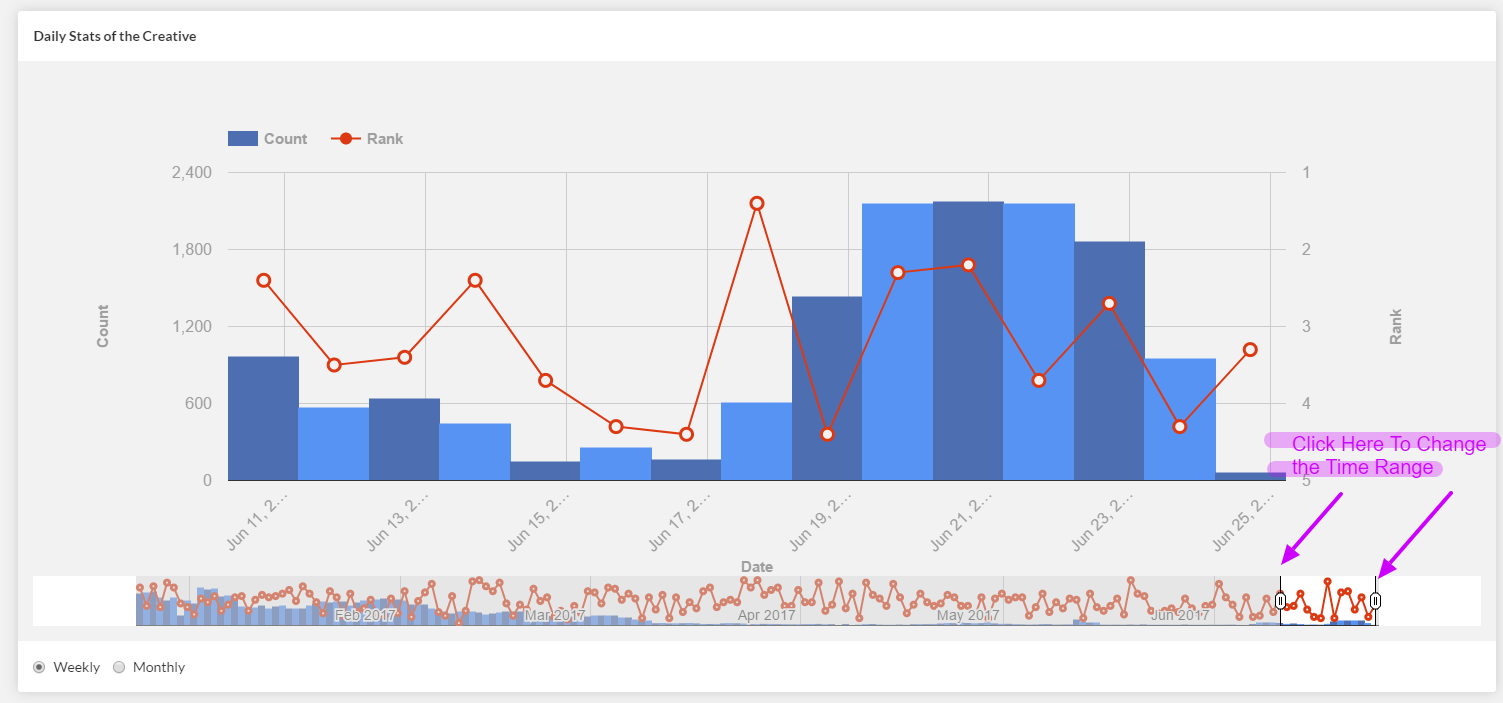
Additionally, you can change the aggregation from weekly to monthly or vice versa by clicking on the radio buttons at the bottom of the chart as shown below:
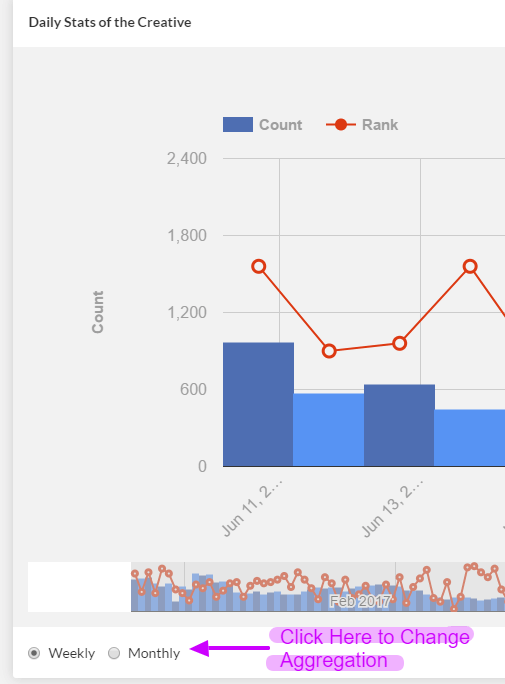
Yes, you can change the sorting order by selecting the drop down menu on the top left hand corner of the tab. You can sort the ads by ad-strength, ad-gravity, date first seen, date last seen and duration.

Yes. You can click on the ad-network dropdown on the creatives tab (located at the top left hand corner). All the available ad networks will be listed in the dropdown. You can select the one you want. The ads will be filtered by the ad network you selected

Yes. You can click on the platforms dropdown on the creatives tab (located at the top left hand corner). All the available platforms will be listed in the dropdown. You can select the one you want. The ads will be filtered by the platform you selected:

Find any ad from the given advertiser using the search functions. Click on the ad and a multi-tabbed overlay page will open. Click on the Creatives tab. You will find all the ads that have been used by that advertiser.
Find any ad from the given advertiser using the search functions. Click on the ad and a multi-tabbed overlay page will open. Click on the Landing Pages tab. You will find all the ads that have been used by that advertiser.
Subscription
Under your user name in the drop down menu, you will see an entry called Payment Info

Please select payment info and you will be taken to your payment page. Alternatively you can click here to go directly to your payment info page. You will see a big red button labelled Cancel Plan on the payment info page. Clicking on this button will reverse your subscription and you will not be billed any further from our payment processor.
Cancellation IS NOT EQUAL to refund. When you cancel the subscription, our payment gateway will stop billing in future (from the day of cancellation). However, the charge for the current month is not refunded. If you are within first 48 hours of your current subscription period, you are entitled to a refund. Please contact support and let us know. We will process your refund as soon as possible.
We accept payment via a valid Credit/Debit card at the moment.
User
Click on the forgot password link on the login page. You will be prompted to enter your email address that is registered with us. Upon receiving the email address, we will send you a reset password link to your inbox. Please follow the link and reset your password.
Please contact us at [email protected] or by click on the chat box on bottom right hand corner to talk to one of our support staff members. We will ask you to provide us with some verifiable information to manually reset your password.
Please look in the spam folder of your inbox. If you still don't see any verification email, please contact us via live chat or sending an email at [email protected]
